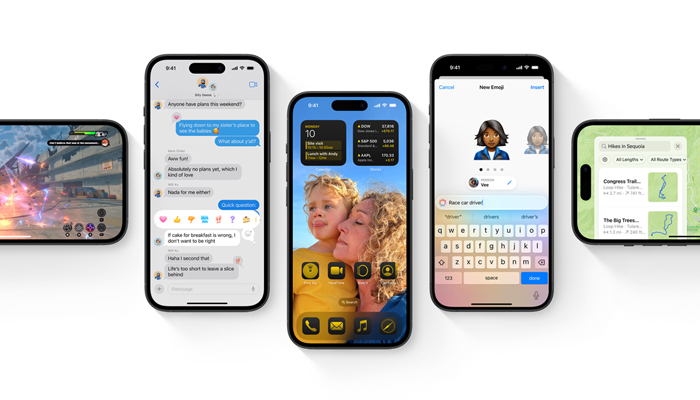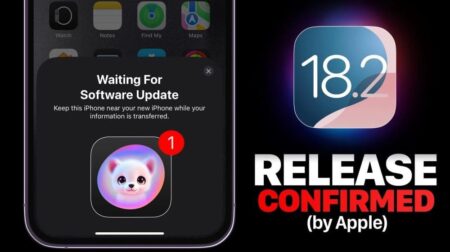Apple has just released the fifth betas of iOS 18 and iPadOS 18 to public beta testers, making the new software available to a broader audience. If you’re ready to prepare your device and download the beta software, this guide will walk you through the necessary steps. But before you dive into the process, here are some important details to consider.
Which iPhones Are Compatible with iOS 18?
iOS 18 supports the same iPhone models as iOS 17. Here’s a list of compatible devices:
- iPhone 15 Series: iPhone 15, iPhone 15 Plus, iPhone 15 Pro, iPhone 15 Pro Max
- iPhone 14 Series: iPhone 14, iPhone 14 Plus, iPhone 14 Pro, iPhone 14 Pro Max
- iPhone 13 Series: iPhone 13, iPhone 13 mini, iPhone 13 Pro, iPhone 13 Pro Max
- iPhone 12 Series: iPhone 12, iPhone 12 mini, iPhone 12 Pro, iPhone 12 Pro Max
- iPhone 11 Series: iPhone 11, iPhone 11 Pro, iPhone 11 Pro Max
- iPhone XS Series: iPhone XS, iPhone XS Max, iPhone XR
- iPhone SE: 2nd and 3rd generations
Which iPads Are Compatible with iPadOS 18?
iPadOS 18 no longer supports iPad models with the A10X Fusion chip, such as the 10.5-inch iPad Pro and the second-generation 12.9-inch iPad Pro. Here’s a list of compatible devices:
- iPad Pro: 2018 and later
- iPad Air: 2019 and later
- iPad mini: 2019 and later
- iPad: 2020 and later
If you’re unsure which iPad model you have, you can check by going to Settings -> General -> About and looking at the Model Name.
How to Download iOS 18 Public Beta
Follow these steps to download and install the iOS 18 Public Beta on your iPhone:
- Open Safari on your iOS device and navigate to the Apple Beta Software Program website.
- Tap the Sign-up button and enter your Apple ID credentials, or sign in with your Apple ID if you’ve participated in previous beta tests.
- Agree to the Apple Beta Software Program terms and conditions if prompted.
- After signing in, you’ll be directed to a main screen with a Guide for Public Betas. Select iOS (or iPadOS if you’re downloading on an iPad).
- Carefully read through Apple’s instructions, then select Enroll Your iOS Device using the link in the “Get Started” section.
- Before proceeding, make sure to archive a backup of your current iOS version using Finder. This step is crucial if you decide to downgrade back to iOS 17.
- On your iOS or iPadOS device, go to Settings -> General -> Software Update -> Beta Update, and choose the iOS 18 public beta you want to download.
- Once the beta update is downloaded, tap Install Now to set it up. Your iPhone will install the software, restart, and you’ll be up and running with iOS 18.
Note: If your device is running iOS 16.3 or earlier, you’ll need to install the iOS 18 configuration profile after enrolling. To do this, go to beta.apple.com/profile on your iPhone to download the profile. You’ll receive a notification when the profile is ready. Open Settings, tap the profile, and follow the onscreen instructions to complete the installation.